Fix JDeveloper Crashing Issue: Step-by-Step Solution
JDeveloper crashing or hanging during operation can disrupt your workflow. If your IDE freezes on launch or while restoring, follow this step-by-step guide to resolve the issue and restore your configured IDE.
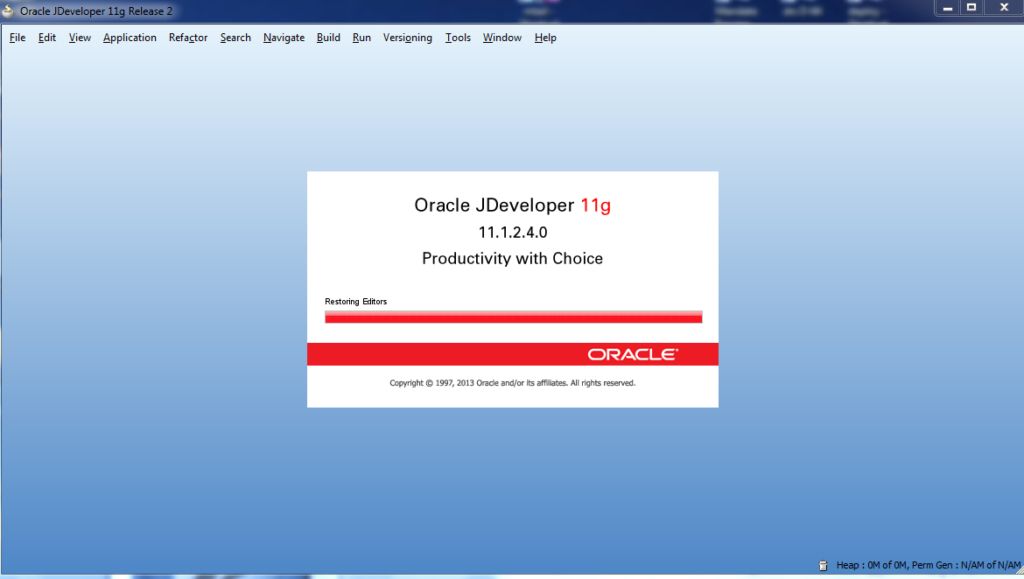
Steps to Fix JDeveloper Crashing Issue
1. End the JDeveloper Process
Use your system’s task manager to end the JDeveloper process:
- On Windows: Press
Ctrl + Shift + Esc, locateJDeveloper, and click End Task. - On Linux/Mac: Use the
killcommand in a terminal.
2. Rename the System Folder
Locate the system folder in your JDeveloper installation directory and rename it.
- Example location:
<USER_HOME>\JDeveloper\system
Renaming the folder ensures JDeveloper creates a new system folder during the next launch.
3. Relaunch JDeveloper
Start JDeveloper and wait for it to initialize and create a new system folder. This may take a few moments.
4. Navigate to the o.ide Folder
After JDeveloper creates the new system folder, navigate to:
<NEW_SYSTEM_FOLDER>\o.ide
Replace the file runStatus.xml with the version from the old system folder. This preserves your configuration state.
5. Restore the Original System Folder
- Delete the newly created system folder.
- Rename the old system folder back to its original name.
6. Relaunch JDeveloper
Run JDeveloper again. Your IDE should now work correctly with all previous configurations restored.
Why This Solution Works
- Restoring Default Settings: Creating a new system folder clears any corrupted files causing the IDE to hang.
- Preserving Configuration: Replacing
runStatus.xmlretains your custom configurations while avoiding errors from other corrupted files.
Tips to Avoid Future Crashes
- Keep JDeveloper Updated
Use the latest version to benefit from bug fixes and performance improvements. - Backup System Folder Regularly
Maintain backups of your system folder for quick recovery in case of crashes. - Monitor Resource Usage
Ensure your system meets the IDE’s memory and processor requirements, especially for large projects.
Conclusion
Fixing a crashing or hanging JDeveloper doesn’t have to be complicated. By following the steps above, you can restore your IDE and continue your development work without losing configurations.
Would you like assistance with further JDeveloper tips or troubleshooting guides? 😊
