
IBM DataPower Gateway Commissioning: Step-by-Step Guide
IBM DataPower Gateway is a robust solution that addresses the security, control, and integration needs of digital businesses. Whether you’re working with APIs, web services, SOA, or B2B applications, DataPower delivers a comprehensive gateway for your workloads. This guide walks you through the commissioning process step-by-step.
What is IBM DataPower Gateway?
IBM DataPower® Gateway helps organizations meet the security and integration needs of a digital business in a single multi-channel gateway. It provides security, control, integration and optimized access to a full range of mobile, web, application programming interface (API), service-oriented architecture (SOA), B2B and cloud workloads.
Learn more: IBM DataPower Gateway Official Page
The DataPower capabilities are delivered in a network appliance form factor:
Physical appliances
- XG45: DataPower Service Gateway
- XI52: DataPower Integration Appliance
- XB62: DataPower B2B Appliance
DataPower form factors Virtual appliances (under a hypervisor)
- XG45/XI52 Virtual Edition
- Production
- XG45/XI52 Virtual Edition for Nonproduction Environment
- Multi-user test and development
- XG45/XI52 Virtual Edition for Developers
- Single-user test and development
Network interfaces for virtual appliances
- Physical appliances have 8 (XG45) or 12 (XI52, XB62) Ethernet interfaces
- Virtual appliances have four network interfaces:
- eth0, eth1, eth2, eth3
- Speeds depend on hypervisor and hardware
- Physical mode and flow control settings are ignored
- Hypervisors that the IBM PureApplication System manages allow only eth1-3 to be used for DataPower service configuration
- eth0 is used by IBM PureApplication System management
- All other hypervisor environments allow eth0-3 to be used for service configuration
Deployment on stand-alone VMware hypervisors
- Configure the appliance to run inside the virtual machine
- Start Commissioning
- Login to the appliance
- Enable Secure Backup Mode
- Enable Common Compatibility Mode
- Create new admin password
- Run the Install Wizard
- Step 1 – Confirure network interfaces
- Step 2 – Configure network service
- Step 3 – Define a unique system identifier for the appliance
- Step 4 – Do you want to configure remote Management access
- Step 5 – Configure a user account that can reset passwords
- Step 6 – Configure the RAID array
- Save the current configuration
Configure the appliance to run inside the virtual machine
- Setup the virtual machine
- Install VMWare player
- Inport the OVA file of the virtual applicance
- Use the below configuration
- Memory
- Minmum: 4 GB
- Required: 8GB
- Processors
- Minmum: 4 GB
- Required: 8GB
- Network Adapter
- Insure that one of the adapters eth0 is Host-only
- Memory
Start Commissioning
Login to the appliance
Enable Secure Backup Mode
Confirn Enable Secure Backup Mode
Enable Common Compatibility Mode
Create new admin password
Run the Install Wizard
Step 1 – Confirure network interfaces
Do you want to confirure network interfaces answers to do
- Start configuring the first network interface
- Enable the DHCP
- Don’t configure the rest network interfaces
Step 2 – Configure network service
Step 3 – Define a unique system identifier for the appliance
Step 4 – Do you want to configure remote Management access
Do you want to enable SSH? [y]: y
Enter the local IP address [0 for all] : 0
Note: In case you provide specific IP earlier, Provide same IP as provided earlier.
Note: Just enter to accept default or write your needed port
Do you want to enable WebGUI access [y]: y
Note: Just enter to accept default or write your needed port
Enter the port number [9090]:
Note: Just enter to accept default or write your needed port
Step 5 – Configure a user account that can reset passwords
Step 6 – Configure the RAID array
Save the current configuration
Access the configured device
Show int
Accessing WebGUI
Confirm Certificate
Login Interface
Accept Software License Agreement
Use device from the web UI
Next Steps
Once commissioned, you can use IBM DataPower Gateway for:
- Managing APIs and services.
- Securing workloads.
- Integrating enterprise applications.
Would you like help with specific configurations or advanced features? 😊


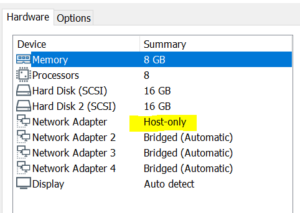
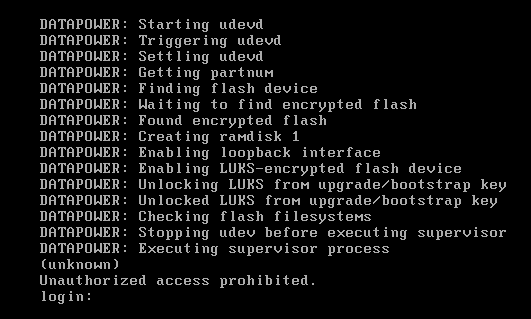
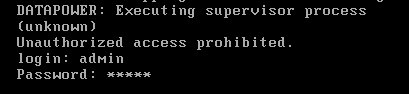





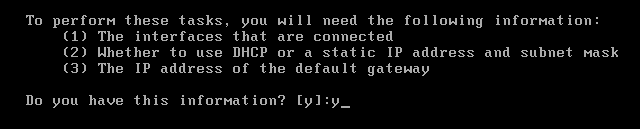
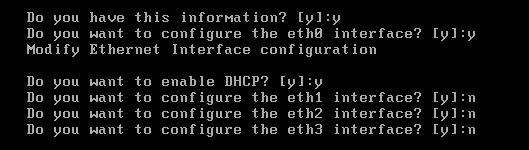


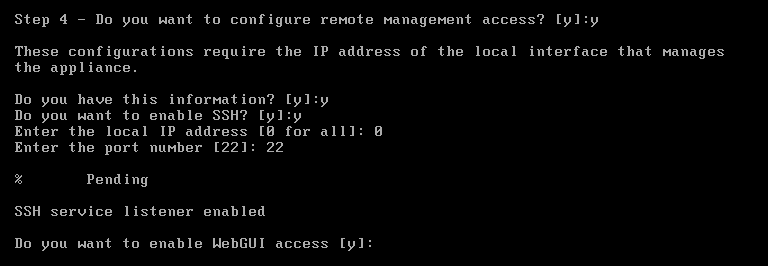
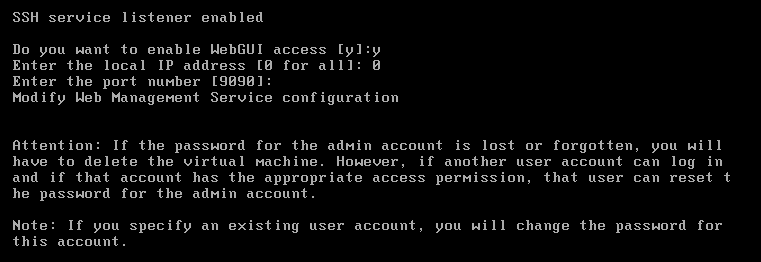
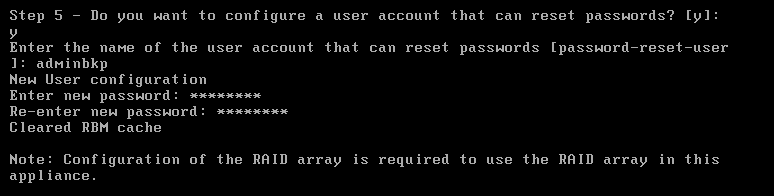
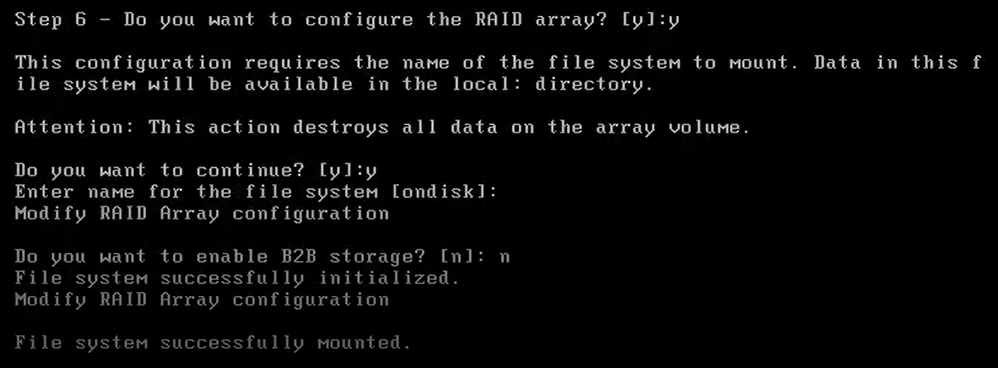
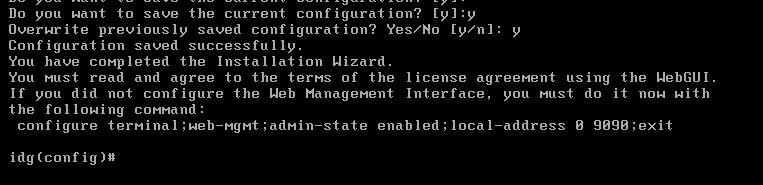

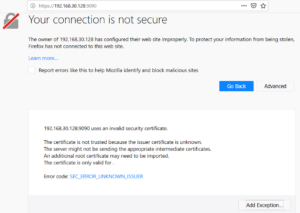
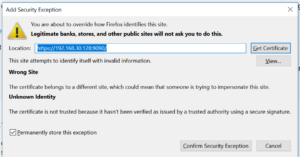
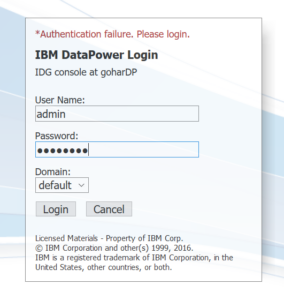
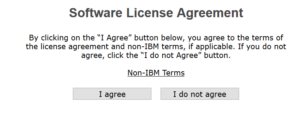
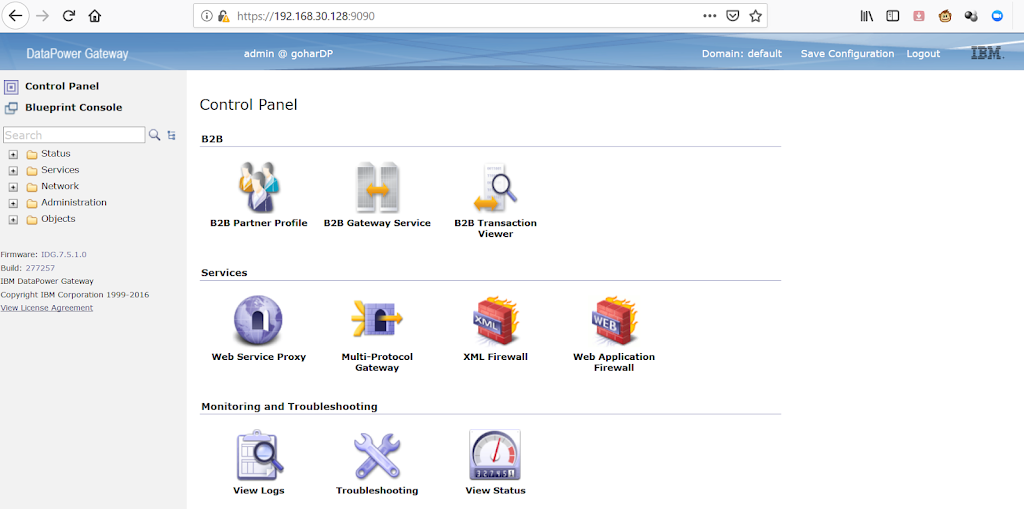
That is very interesting; you are a very skilled blogger. I have shared your website in my social networks! A very nice guide. Keep in blogging.
Great! I like your step by step explanation for this post which is easy to understand. Thanks for sharing this helpful post.